Easy to Follow Step-by-step Key fob remote Programming Instructions
1999 Buick Park Avenue
We strive to provide convenience to our customers with free keyless entry remote fob programming instructions for every single vehicle that we sell on NorthCoast Keyless.
Many people don’t know that they can purchase their own replacement vehicle entry remote, save up to 70% off of marked up Dealership prices, and program the replacement remote to their vehicle themselves. We know how good it feels to save money and do something yourself; and we aim to make it as painless as possible for you!
Free Key Fob Remote Programming Instructions for a 1999 Buick Park Avenue

GENERAL MOTORS KEY FOB REMOTE STEP-BY-STEP HOW TO PROGRAMMING INSTRUCTIONS
Minutes 5 minutes
-
Locate DLP

LOCATE the OBDII Data Link Port (shown above) under the Driver’s side dash. Note that the port is wider on the top row and contains ports 1 through 8. Identify Ports 8 and 4, be sure there are metal pins inside those two ports.
-
Jump DLP – Enter Programming Mode – Step 1
JUMP Port 8 to Port 4 with a suitable ground wire (paperclip). LEAVE the jumper wire connected throughout the procedure.
-
Enter Programming Mode – Step 2
CLOSE all doors.
-
Enter Programming Mode – Step 3
INSERT key into the Ignition and turn it to the ON position. The vehicle will respond by locking the doors to indicate that the vehicle has entered Programming Mode.
-
Program Remote(s)
PRESS and HOLD both the LOCK and UNLOCK buttons together on the first remote to be programmed. After about 15 seconds, the vehicle will respond by cycling the door locks LOCK / UNLOCK to signal successful programming of the remote. RELEASE the buttons on the remote.
-
Program Additional Remote(s)
WITHIN 1 minute, REPEAT Step 5 on all additional remotes, including working ones, to be programmed to the vehicle.
-
Exit Programming Mode
REMOVE the jumper wire connected to the Data Link Port to EXIT Programming Mode.
-
Test Remote(s)
TEST all remotes. Programming is complete.
-
Share
If these programming instructions helped save you time and money, please consider sharing our website with friends and family so they can do the same.
Supply:
- Key Fob Remote(s) that you want to program to your vehicle.
Tools:
- Paperclip
Programming Notes:
- Verify the following prior to following these instructions:
- Your vehicle is equipped with keyless entry, and
- You have a key fob remote that is compatible with your vehicle.
- Obtain all remote transmitters for this vehicle. This procedure will erase all previously programmed remotes. You must program all existing and new remotes that you wish to use on the vehicle at this time.
- You may clear your keyless entry system memory by entering programming mode as shown in the steps above.
If you have any difficulties with programming your vehicles, contact us at [email protected].
Key fob remotes
1999 Buick Park Avenue

MONEY BACK GUARANTEE
We offer a No Questions Asked Money Back Guarantee on all of our products!If you can’t get it to work for your vehicle–reach out!We’ll get you your money back.
FAST & FREE SHIPPING
ALWAYS! First Class USPS shipping is always shipped for free for all Domestic (US) customers in less than ONE business day. No ifs, ands, or buts!
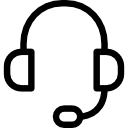
CUSTOMER SUPPORT
Have a question for us? Reach out! We're here for you. We will work with you to solve your issue rather than just having you return an item without a solution like some of the big box online stores do.
SAVE 70% OVER DEALERSHIPS
We’ve worked hard to create a network of reliable and reasonably priced suppliers that allow us to give you rock bottom prices.You're also not paying for huge fancy offices or sports cars for our Owners. We always will be just regular people tryin’ to make a livin’ not a killin’!
- We worked hard to provide these instructions to our customers. We checked multiple sources to ensure that this information is complete and accurate. However, please understand that we cannot be held liable for any loss due to incorrect use of the programming instructions from www.northcoastkeyless.com.
- If you cannot program your remote with the instructions that we provide or encounter any discrepancies, please contact us at [email protected] and we’ll make sure that you’re taken care of.


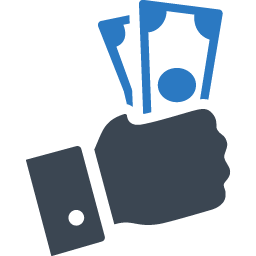

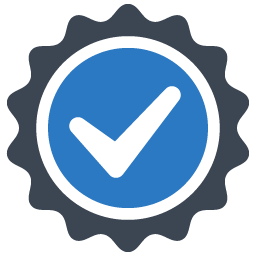
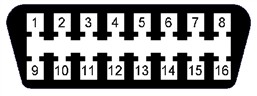








Works, but only one remote will hold it at one time. They both work, but only one at a time. Hiw can i get both to work?
I reread the instructions and see that I was only supposed to repeat step 5. They both work now, but are both driver 2. No problem with that.